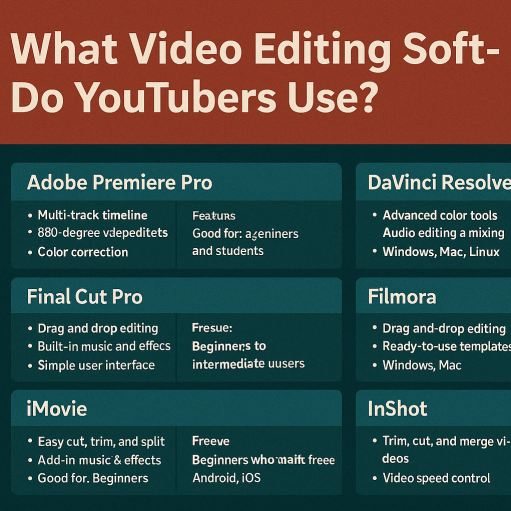Have you ever watched a music video, reel, or trailer where every cut feels perfectly in sync with the music? That’s not a coincidence—it’s an intentional technique called beat syncing, and it’s one of the best ways to make your video feel smooth, energetic, and professional.
Whether you’re editing for TikTok, YouTube, or cinematic projects, syncing visuals to music adds flow and rhythm that grabs your audience’s attention. In this article, you’ll learn how to sync beats to your edits with practical tips, tools, and techniques that even beginners can master.
Why Beat Syncing Matters
Cutting to the beat isn’t just about looking cool—it actually helps your video feel more natural and satisfying. Music gives your audience a rhythm to follow, and when your visuals match that rhythm, everything feels cohesive and immersive.
Some of the benefits include:
- More engaging edits
- Better storytelling through rhythm
- Higher retention on social media platforms
Now let’s dive into how to do it right.
Step 1: Choose the Right Music
Before you start editing, choose a track with a clear beat. Songs with strong drums, consistent tempo, or noticeable drops are easier to work with—especially for beginners.
Look for:
- Clear kick drums or snares
- Consistent BPM (beats per minute)
- Defined structure (intro, verse, chorus, etc.)
Royalty-free platforms like Epidemic Sound, Artlist, or YouTube Audio Library are great places to find high-quality tracks.
Step 2: Mark the Beats in Your Timeline
To sync your cuts with the music, you need to see the beats. Most video editors let you view the audio waveform, which shows the peaks and valleys of the sound.
How to mark beats:
- Play the track and tap the “M” key on your keyboard at every beat (in apps like Adobe Premiere Pro).
- Use beat detection tools or plugins (like BeatEdit) to auto-generate markers on every beat.
- Manually place markers by zooming into the waveform and identifying the largest spikes (which are usually kicks or snares).
Pro Tip: Focus on the first beat of each bar—these are typically the strongest and are great spots for cuts, transitions, or visual changes.
Step 3: Cut Your Clips to Match the Beat
Once your beats are marked, begin aligning your cuts and transitions to them.
Example editing points:
- Scene changes on heavy beats
- Speed ramps or slow motion synced with tempo changes
- Visual effects triggered on drops or snare hits
If you’re editing a highlight reel or music video, try matching fast cuts to rapid beats or longer shots during slower musical parts for emotional build-up.
Step 4: Use Transitions and Motion to Enhance Rhythm
It’s not just about cutting—motion and effects can also match the music’s rhythm.
Try these:
- Zoom or push-in effects on the beat
- Flash or glow synced with snares
- Speed ramping (fast to slow) that aligns with musical build-up or drops
Apps like CapCut, Final Cut Pro, and Premiere Pro all support these effects with simple keyframes.
Step 5: Match Visual Energy to Musical Energy
Good beat syncing goes beyond timing—it’s also about matching the mood and intensity of the music.
If the music is energetic and upbeat:
- Use fast cuts
- Add flashy transitions
- Incorporate movement-heavy visuals
If the music is slow and emotional:
- Use longer shots
- Add fades or dissolves
- Focus on storytelling and subtle motion
Your visuals and music should support each other, not compete.
Bonus Tools for Beat Syncing
- BeatEdit (Premiere Pro): Automatically detects beats and places markers.
- Sound Visualizers: Use motion graphics templates that react to beats.
- CapCut Templates: Mobile-friendly templates that auto-sync video to trending sounds.
Final Thoughts
Syncing your edits to the beat isn’t just a flashy trick—it’s a creative technique that adds rhythm, emotion, and flow to your videos. With a little practice and attention to timing, you’ll start producing edits that feel polished and professional, whether you’re making a cinematic trailer, social media reel, or music video.
Start simple: pick a track, mark the beats, and time your cuts to match. From there, you can experiment with transitions, effects, and motion that make your video move with the music.